A pentesting environment provides all the tools needed to conduct our tests. It ideally offers also protection against attacks and allows us to control (i.e. save state, rollback, discard) our pentesting journey fairly painless.
In order to get our pentesting environment setup we need a virtualization software which will allow us to install kali or parrot on it. It is best to use a virtualization software instead of installing it directly on a computer because if the virtual enviroment gets infected with anything or something brakes we can easily either rollback or discard the machine entirely.
For our purpose, we will use virtualbox for two reasons. First, its open source and free. Second, it supports more features such as unlimited snapshots which will come in handy when we want to rollback to a previous state of our virtual machine.
Installation
The installation process is easy:
1. Download the ISO file (Kali or ParrotOS)
Any of the security versions work fine for our purpose
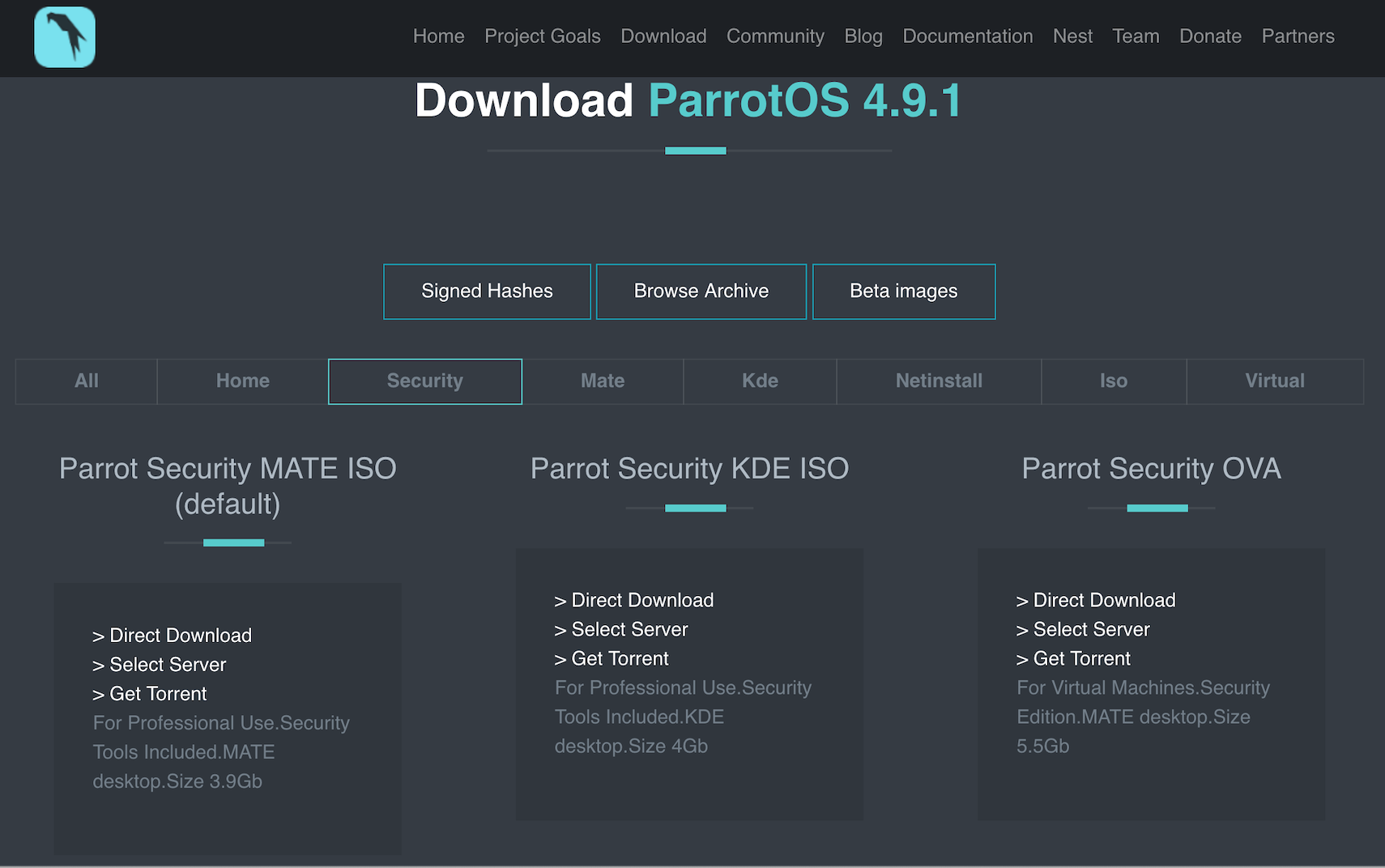
2. Download Virtualbox & Setup a new virtual machine
On MacOS open a terminal type the following command and you are done:
brew cask install virtualbox
On Windows, download and install from the Virtualbox website.
For type select linux and for version select Debian (64-bit). Both, Parrot OS and Kali, are based on Debian.

3. Insert the ISO file & Start the VM
Go to the storage tab and look for the optical drive option. Click the small CD icon on the right and select the ISO you just downloaded.
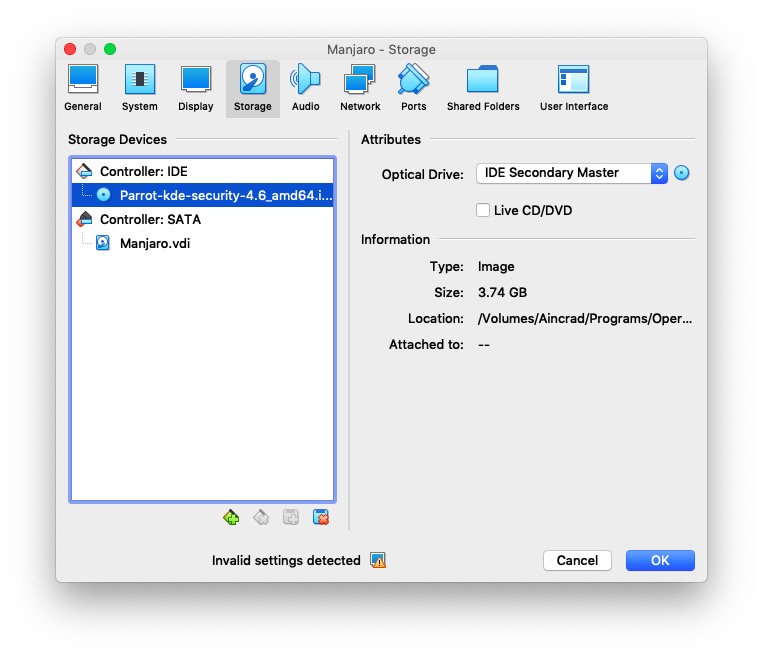
4. Follow the installation instruction
When you boot your VM, the VM will recognize the ISO file as a boot medium and prompt you with options such as live mode, forensic and install. If you just want to get a feel for the OS without installing you can try the live mode but here we go for the installation. From here, just follow the installer’s instructions and you will good.
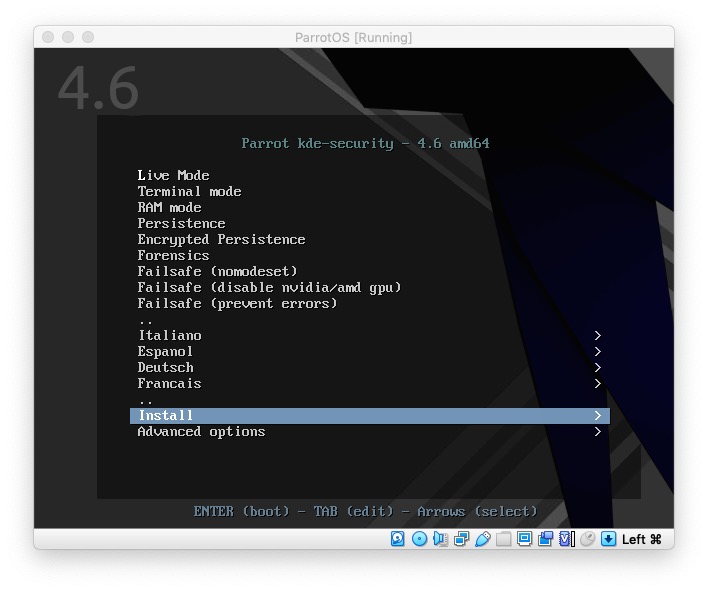
5. Reboot & Done
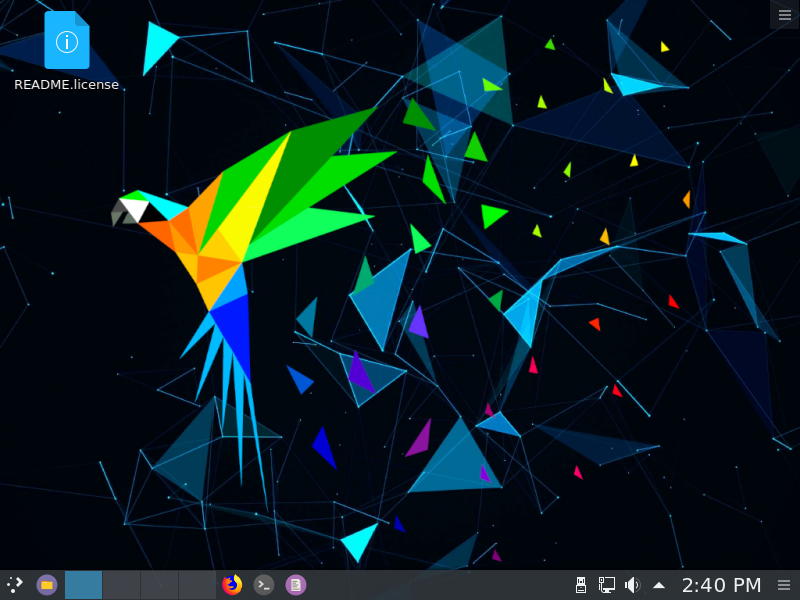
You can follow the same instructions to install pretty much any OS in virtualbox.
Quick read: VMWare vs Virtualbox
Learning the Linux terminal: Next we need to learn about the different commands at our disposal when working on our linux distribution: Learning Unix commands
